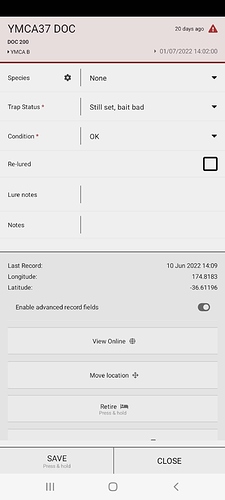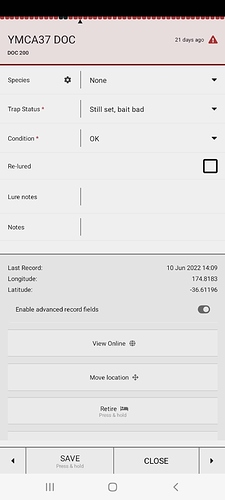Screenshot 1 shows the trap line access through the map. There is no option to scroll through the line from this method.
Screenshot 2 shows this can still be done, but only by accessing the trap line through the “lines” option.
App version 5.0.3 on an Android Samsung A32 phone.
Hi Emma,
This is by design. As of v5 you need to select a line to use the line features.
Previously the app dynamically created a logical list of traversable installations. This soon became illogical, unpredictable and counterproductive in complex setups with intersecting lines. From v5 onward the app expects the trapper to explicitly choose the working line,
Andy
Thanks Andy. Interesting, I thought this feature was under the general system settings of “smart lines”. I’ve turned that feature off, as it wasn’t very “smart” when trying to complete trap lines.
The new update does require the user to now go through multiple screens to select their line, whereas from the map it was a bit more direct.
If you open a line member from the map, the line name is listed under the installation title. It’s a clickable link to take you into that line. It’s still a couple of clicks but its faster than scrolling the potentially long list of lines.